Online Class Bookings are available via our leisure management system partner Gladstone’s GladstoneGo web bookings page, accessible from the link below.
You can access the site via a computer or via a smartphone. Bookings are not currently available via a dedicated app but the web page will resize for mobile devices and can be saved as a tile on your home screen for ease of use.

When you first log in to the system you will need to create a password. Please click on the ‘forgotten password’ button and enter your email address*. You will shortly receive an email with a link to set a password.
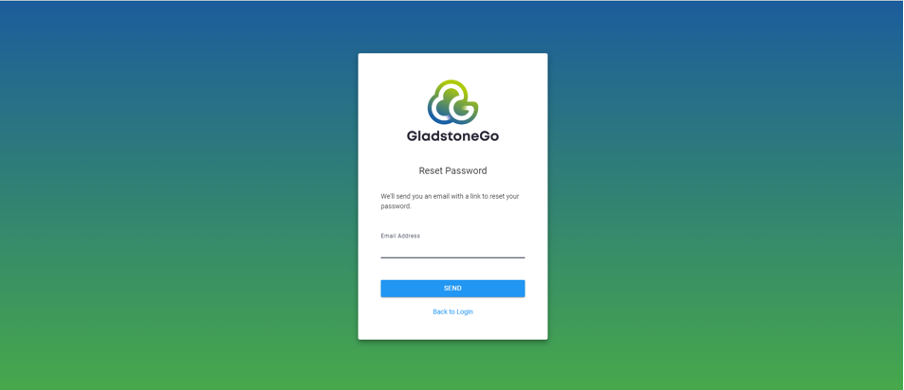
*Your email address MUST match the address we have in our system for you. If we do not have your email address or it is incorrect you will not be able to log in to online bookings. If you need any assistance and/or need to update your details, please contact reception on 01242 261346.
To log in to online bookings, enter your email address and the password that you have set.
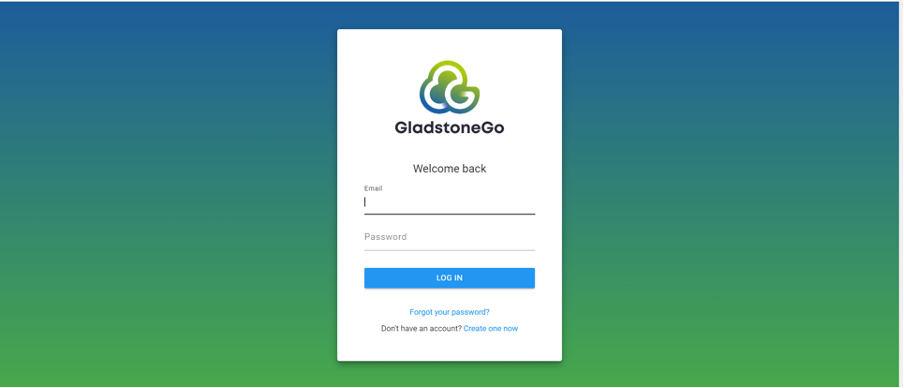
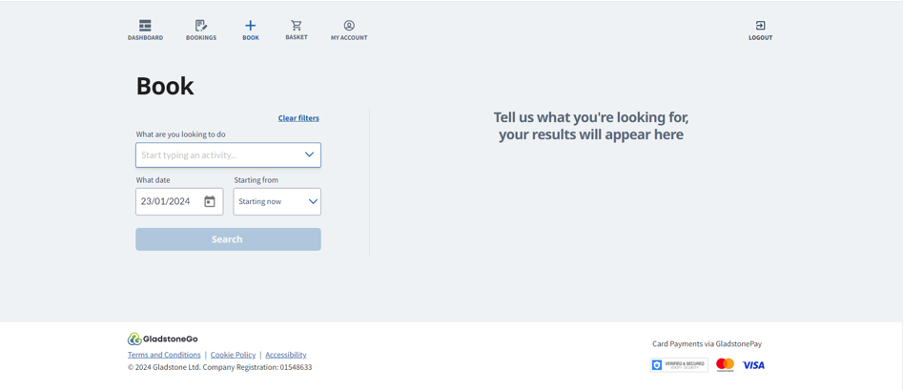 The booking process involves 5 steps to make a booking.
The booking process involves 5 steps to make a booking.
Choose the class that you wish to book from the drop down list or by typing in the box provided. You can select up to 5 classes at a time
Select the date that you wish to book by clicking on the calendar or by typing the date in the box provided.
Select your preferred time from the drop down list.
Click search to find available activities.
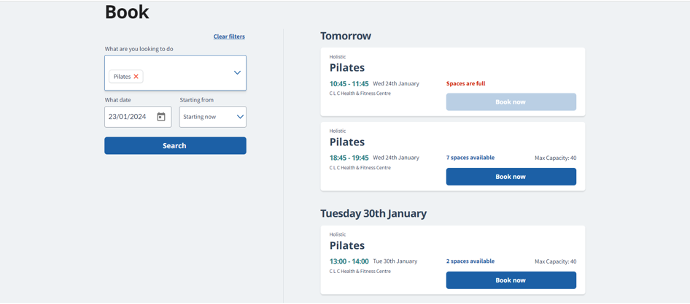 On the right hand side of the page all available classes will be displayed. Sessions will include.
On the right hand side of the page all available classes will be displayed. Sessions will include.
Date & time of class
Capacity of class
Number of spaces available
Select the class that you wish to book by clicking ‘Book now’
Further information about the chosen class will be displayed including the class location.
To finalise your booking, click ‘Book now’
Your booking will now be confirmed and you will receive a confirmation email.
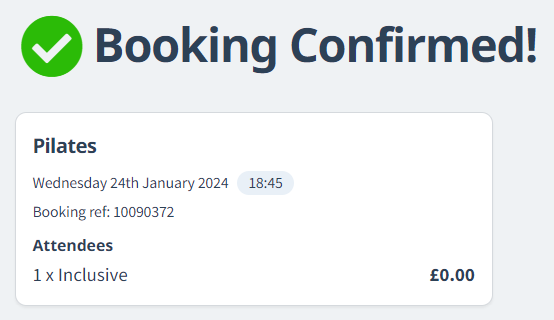
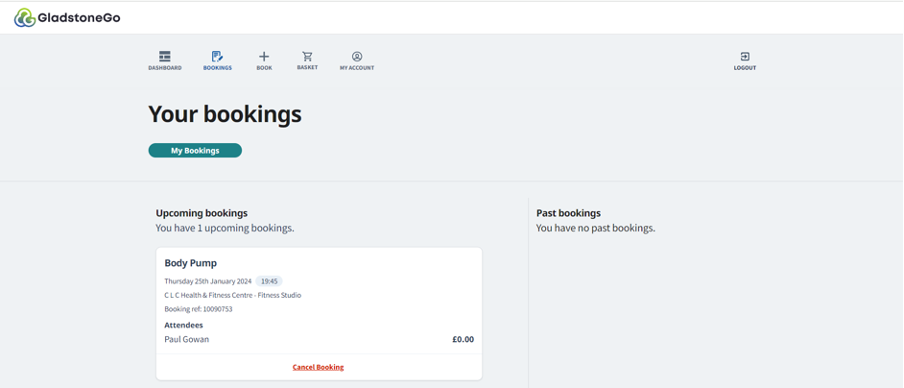 The ‘Your bookings’ page displays a list of your upcoming and past bookings in two tables.
The ‘Your bookings’ page displays a list of your upcoming and past bookings in two tables.
If you are unable to attend the class booked, please cancel your booking via the link at the bottom of the booking.
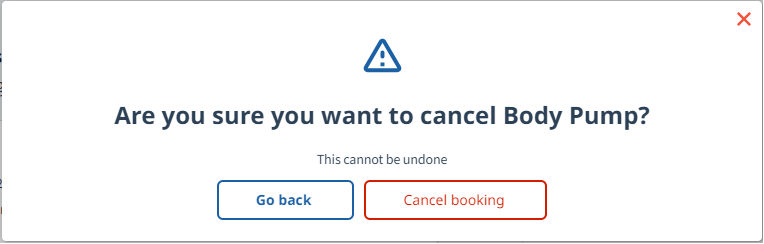
 This area allows to view your account details, membership and who is linked to your account
This area allows to view your account details, membership and who is linked to your account
You can add or change your personal details, password etc by selecting the relevant section.